Summary of second part of the Blender Donut Tutorial Series by Andrew Price.
INTRO
This is the summary of first part of the great Blender Donut Series by Andrew Price.
Adding objects in the 3d viewport
Go to Add / Mesh / <the shape you want to use>
Object parameters
Selecting the cube icon in the bar at the top of the Properties panel (right hand column of main Blender window shown) brings up a list of panels with options for changing properties of the
selected Object.
Flat and Smooth shading
The easiest way is to set an entire object as smooth or faceted by selecting a mesh object, and in Object Mode, select Shade Smooth in the Object menu. This forces the assignment of the “smoothing” attribute to each face in the mesh, including when you add or delete geometry.
Subsurf modifier
To quickly add a Subdivision Surface modifier to one or more objects, select the object(s) and press Ctrl - 1 . That will add a Subdivision Surface modifier with Viewport subdivisions set to 1. You can use other numbers too, such as Ctrl - 2 , Ctrl - 3 , etc, to add a modifier with that number of subdivisions.
Edit Mode
Pressing Tab will toggle Edit Mode for objects that support it. Modes can affect many things in Blender: Each mode changes the header and Toolbar to show its own unique set of menus and tools.


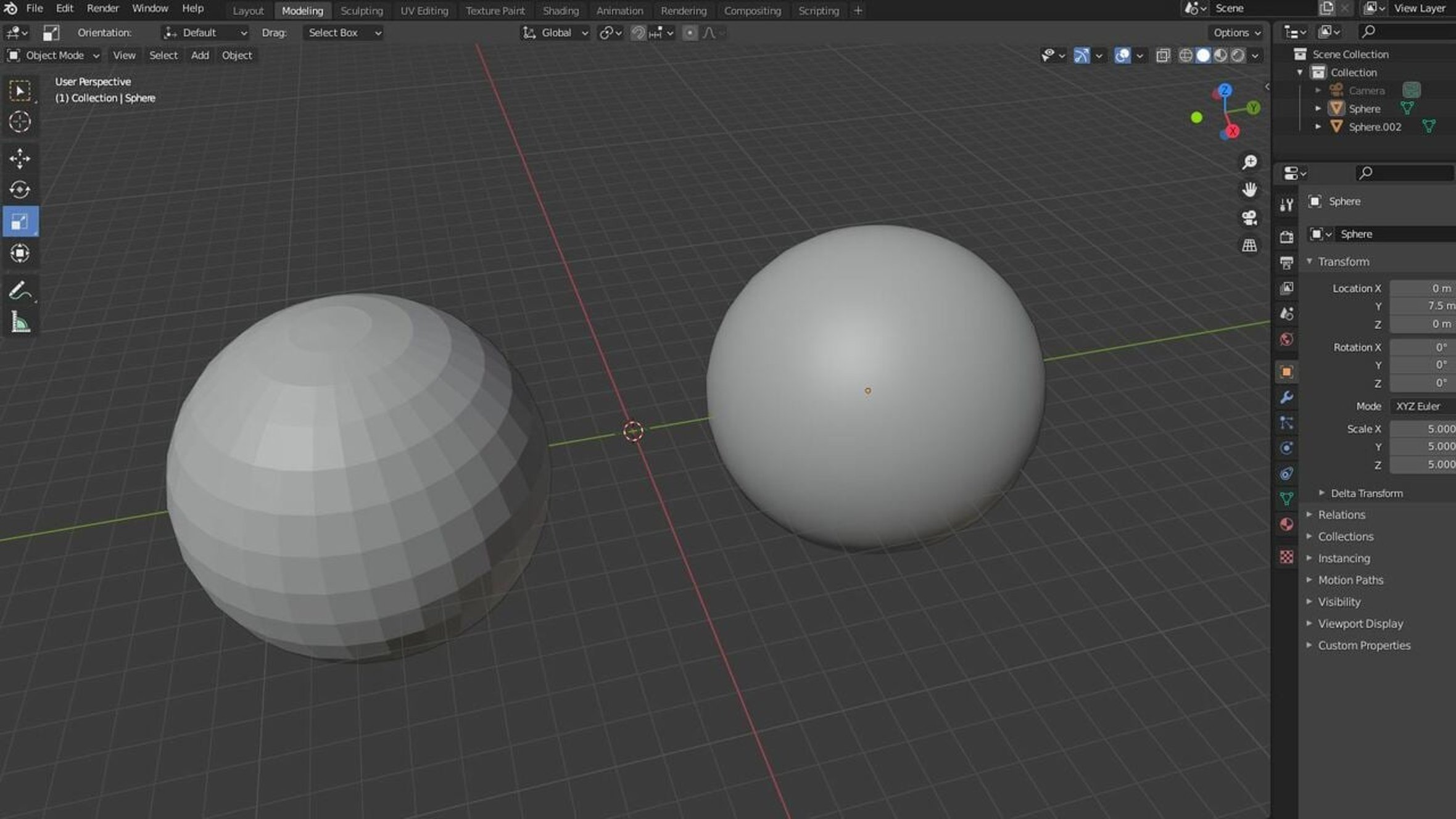
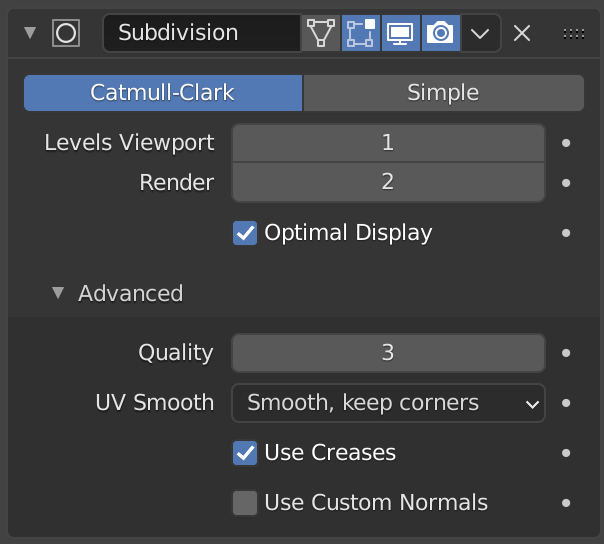


Post a Comment